How to reset your password in the desktop app
When you open the Mobile Locker app on your PC or Mac:
- Select your region.
- Enter your email address.
- Click click ENTER MY PASSWORD.
- Click I FORGOT MY PASSWORD.

Enter your email address, then press Submit.


We'll send you an email with instructions. The subject line is Reset your Mobile Locker password.
Check your spam folder if you don't get the email within two minutes.
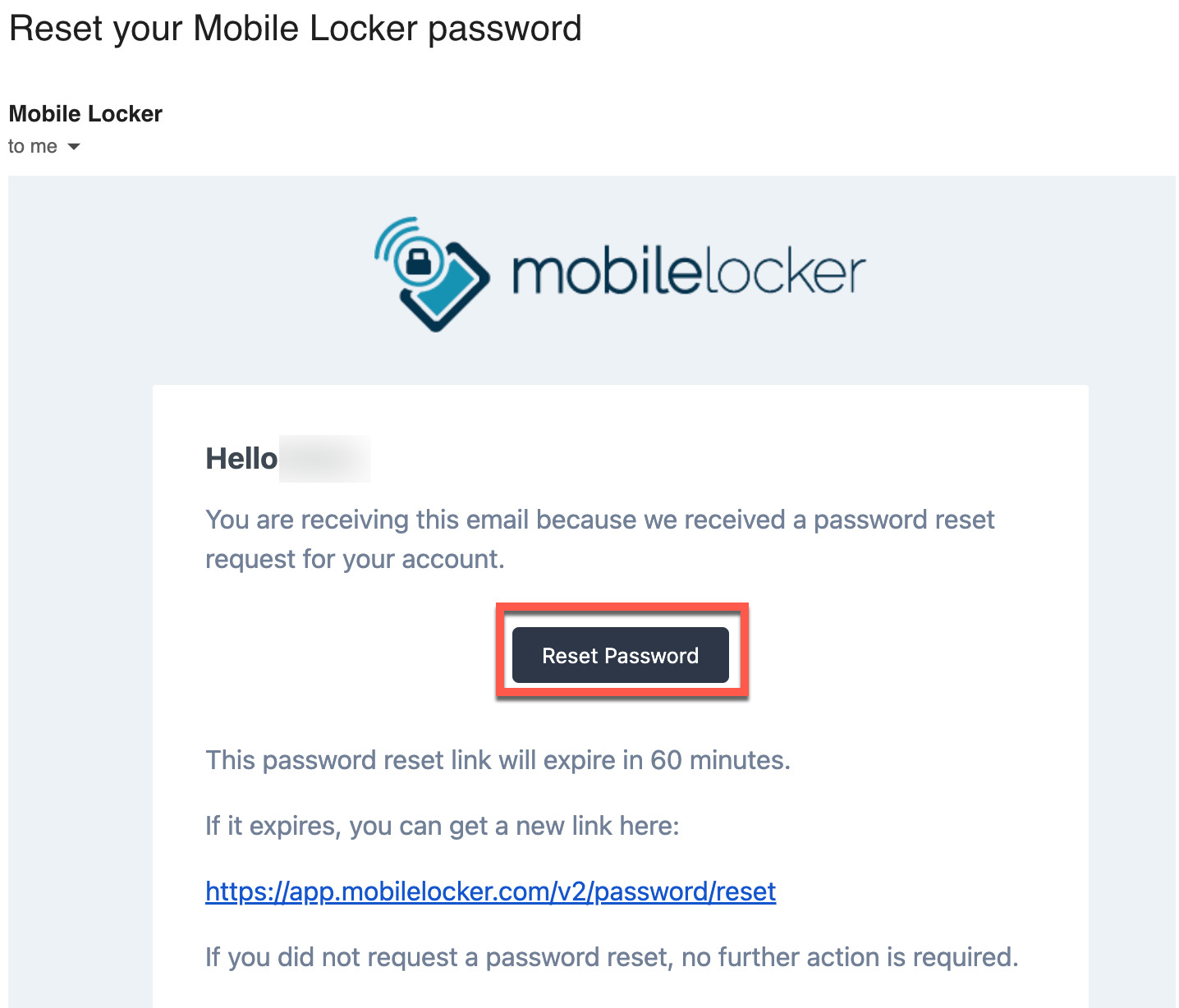
Your new password must comply with the password complexity rules.
We suggest that you store it in a Password Manager.

After setting the password, you'll be logged into the website, but you should close the browser and return to the app.
Return to the app sign-in screen. Enter your email address and new password.
